Gmail provides numerous features in order to optimize your user experience and save you precious seconds in your daily life. You may be already using some of them while others remain hidden. Let us show you!
1. Canned Responses
This feature will save you precious time if you often need to send strictly identical emails to several recipients or if you rely on a set of recurring replies to the requests you receive.
The idea is to write and store ready-to-send emails and to use them as needed. This feature can be activated from the “Labs” tab in the Settings menu.
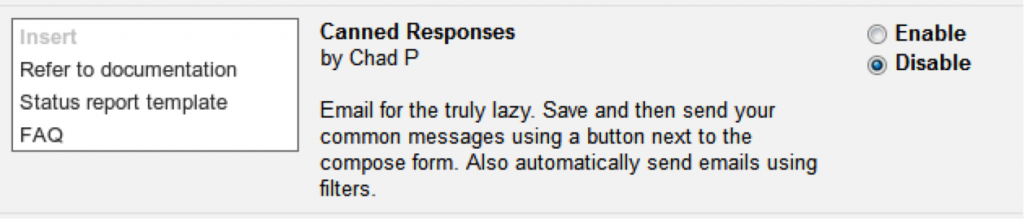
2. Keyboard shortcuts
Mastering the shortcuts can be very helpful in avoiding constantly switching from the keyboard to the mouse and back. Keyboard shortcuts for Gmail are well designed and fall within two categories: the ones activated by default and the ones you can activate if needed. Check this webpage to learn all about shortcuts.
3. Undo send
Google anticipated this crucial split second between the moment when you press send and the one when you realize that you have made a mistake or forgotten something.
In the “General” tab of the Settings menu you can activate the Undo send feature and choose the associated cancellation period.
4. Instant alternative mail addresses
Without the need to create a new account you can add secondary addresses to your main Gmail account. If, for example, you don’t want to share the same address with your family and your friends, you can simply add a distinction within your address, starting with a “+”. Example: your main email is youraddress@gmail.com; the one you will share with your friends is youraddress+friends@gmail.com. Do not worry, Google will ignore all characters situated after the “+”. Thus all emails will reach your main mailbox; you will simply need to manage them separately through labels or filters.
5. Restoring deleted contacts
Have you mistakenly deleted all or some of your contacts? Do not worry, this operation is not irreversible. In the “Contacts” menu of your Gmail account, select “Restore contacts” from the “More” pulldown menu. Then select a restoration date.
6. Take a break
Do you need to focus, but keep on getting disturbed by unending inbox notifications? Inbox Pause is the answer. This additional module can be installed on your browser and will add a Pause button that can be activated and deactivated anytime. You can even choose to alert your contacts that you are not available.
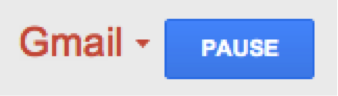
As soon as you are done with your task, reactivate your mailbox and your pending messages will be immediately delivered. Activate Inbox Pause here.
![]()
7. Unread message icon
There are several ways to be notified and to access the amount of unread messages. The easiest one is certainly through the use of the Gmail dynamic Favicon, compatible with several browsers. The icon can be activated from Settings/Labs.
![]()
8. Advanced search tips
When you have been using the same Gmail account for years and have thousands of messages stored, it isn’t always easy to quickly find one particular email. Several codes are available in order to pinpoint the search. For example if one wishes to search only for words within the subject field, one simply needs to add “subject:” in front of the requested keyword.
From: To: Has:attachment:, access the exhaustive code list here.
9. Set up mail delegation
Gmail allows granting access to your Gmail account to another person who will for example be able to send messages for you. In this case, the sender name will appear as “your name (sent by the delegate name)”. To learn more about this feature, click here.
10. Use visual tags
Gmail provides you with several symbols/stars with different colors so that you can tag your conversations and track them easily. In order to use this feature, go to Settings/General and look for “Stars”.
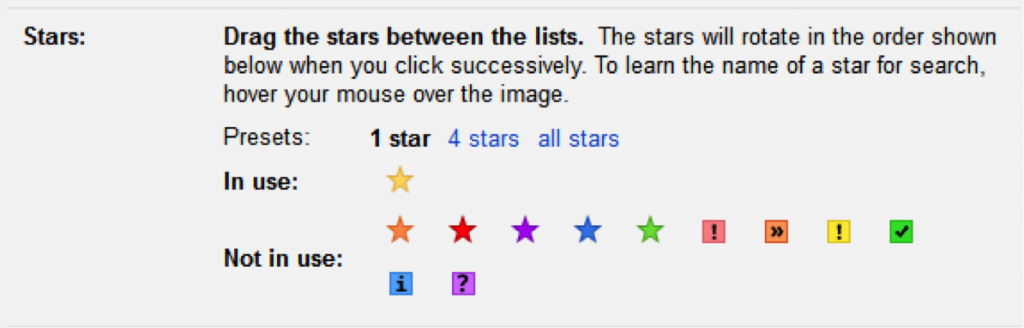



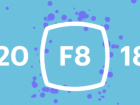
Comments